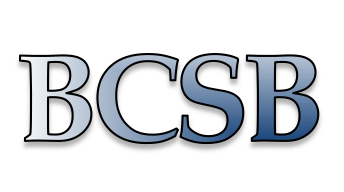PLEASE NOTE: ALL DATA ON THE DATA DISKS IS DELETED AFTER TWO WEEKS
BACK UP YOUR DATA IMMEDIATELY AFTER YOUR RUN!
RSYNC
To back up all the data from a source directory into a destination directory on your drive, use:
rsync -ravz source_directory destination_dir
If you are logging in from offsite, you can log in through rsync. For instance:
rsync -ravz user@bcsb-cnx.als.lbl.gov:/data/etc/ destination_dir
where /data/etc is your directory with processed data, and destination is the directory you want the data to be stored in.
SCP
FROM THE ALS, data may be scp’ed from your user account by typing:
scp -pr datadirectory username@destination:/datadirectory
where destination is the name of your home institution computer.
EXAMPLE: scp -pr /data/bl502/arnold ArnoldS@hollywood.edu:/arnold/awesomedata
NOTE: The -r is for recursive, so that a directory and all its contents are copied, while the -p preserves the original date on the file. At home, you can then type ls -Flart *.img to list the image files in the order in which they were taken. If you want to copy a single file or several files, use:
scp -p filename username@destination:/datadirectory (or *.img in place of the filename)
To SCP FROM OFFSITE, log onto the download machine by typing one of the following commands:
ssh username@bcsb-cnx.als.lbl.gov
You will be logged into your home directory so you can scp processed data directly. For raw images you must go to the directory that corresponds to the beamline at which you collected your data. For example, type cd /data/bl822/yourdata. Once in the correct directory you can scp as indicated above.
Alternatively, you can pull data data in from your remote location with scp:
scp -r username@bcsb-cnx.als.lbl.gov:/data/bl???/directory/where/the/data/is .
(don’t forget the “.” at the end of the command – this indicates to put the data in the current directory, where you ran the scp command)
FTP
First, tar your image files using the command tar -cvf name.tar directory where directory is the directory full of processed data.
- At the prompt, type ftp, or sftp sitename (i.e. ftp home.colorado.edu)
- At the ftp prompt type passive
- At the ftp prompt type prompt
- At the ftp prompt type bin
- At the ftp prompt type cd datadirectory (where datadirectory is the directory at the destination server where you want to store your files)
- At the ftp prompt type put name.tar
- When done, type bye to end the session
Thank you for reading!